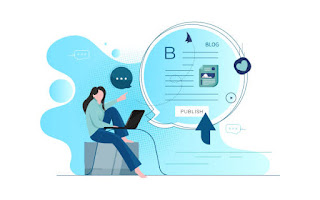Are you curious about someone's private Instagram account? Do you want to see their photos and posts, but their privacy settings are blocking your access? You're not alone. Many people are interested in finding ways to view private Instagram profiles for various reasons. As we shared in our previous post on how to disable active status on Instagram in this comprehensive guide, we will explore different methods and tools that can help you accomplish this task. However, it's important to note that privacy invasion is a serious matter, and it's essential to respect others' boundaries and legalities. Always seek consent and follow the laws in your jurisdiction. Now, let's dive into the secrets of viewing private Instagram profiles. Understanding Instagram Privacy Settings Before we delve into the methods of viewing private Instagram profiles, let's first understand how Instagram privacy settings work. Anyone on Instagram has the option to make their account pu...
How to Add Stylish Maintenance Mode in Blogger
Published by
Peter Ogunleye
On
The process of adding a stylish maintenance mode in Blogger is an essential aspect of website management. When performing updates, resolving issues, or making significant changes to your Blogger website, it is crucial to have a visually appealing and informative maintenance page that keeps visitors informed and engaged. This blog post will guide you through the steps of adding a stylish maintenance mode in Blogger, allowing you to create a professional and user-friendly experience for your audience during periods of website maintenance. In this guide, we will explore the concept of maintenance mode and its significance in website management. We will discuss the benefits of having a stylish maintenance mode in Blogger and how it enhances the user experience. Additionally, we will provide a step-by-step walkthrough of the process, covering the preparation, customization, activation, and communication aspects of implementing a stylish maintenance mode. By the end of this blog post...
How to Enable In-feed Ads in Blogger and Increase Adsense Earning 2022
Published by
Peter Ogunleye
On
Hello! friends welcome back to TechBrainaic, in today's tutorial I'm going to share with you how to enable In-feed native ads in any Jagodesain blogger template. This method has been tested on iMagz blogger theme and it's also suitable for UI median and Fletro Pro . Show In-feed ads in blogger Showing In-feed ads on blog using any of the Jagodesain Blogger Theme has mentioned above is quite easy, because the principal code needed to enable In-feed and In-article ads as already been installed by the templates designer, basically all you need to do is to find the line of code and paste your adsense code between it accordingly. In-feed Native Adverts What Does it Mean? Native In-feed ads are set of newly introduced ad format that you can manually place inside your blog feed to increase your AdSense earnings without effecting the user experience and friendliness of your blog. You can easily customize In-feed ads to match with the layout design and User interface...