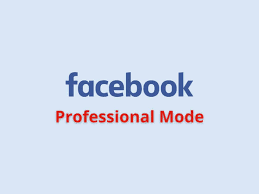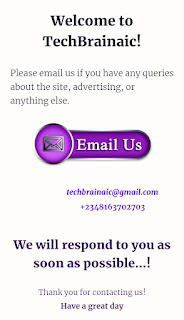Hello Guys, welcome to TechBrainaic. In this post, I will be sharing with you the easy step by step on how to add Contact Us page on blogger using Median Ui v1.6 template. So, make sure you read to the end and follow each of the steps.
Getting Started
To get started go blogger dashboard, on the homepage copy your blog Id code from the address bar. Below is an example of how the blog Id code look like:
https://www.blogger.com/blog/themes/XXXXXXXXXXXXXXX
The coloured part is your blog id code copy and save it to clipboard.
How to Create a Page on Blogger
- From your blogger dashboard create a new page and name it Contact Us, remember to fill in the search description on your new page.
- Switch to HTML mode then copy and paste the code below into your page content.
<!-- Median Ui v1.6 Contact Page Codes by TechBrainaic -->
<div class='ContactForm s-2' id='ContactForm1'>
<form name='cForm'>
<div class='cArea'>
<label>
<input class='cInpt cName' id='ContactForm1_contact-form-name' name='name' type='text'/>
<span class='n'>Name</span>
</label>
</div>
<div class='cArea'>
<label>
<input class='cInpt cMail' id='ContactForm1_contact-form-email' name='email' type='email'/>
<span class='n req'>Email</span>
</label>
<span class='h'>Valid email required</span>
</div>
<div class='cArea'>
<label>
<textarea class='cInpt cMsg' id='ContactForm1_contact-form-email-message' name='message' rows='3'></textarea>
<span class='n req'>Message</span>
</label>
<span class='h'>Empty messages not accepted</span>
</div>
<div class='cArea'>
<input class='cBtn' id='ContactForm1_contact-form-submit' type='button' value='Submit' />
</div>
<div class='cArea nArea'>
<p class='cNtf' id='ContactForm1_contact-form-error-message'></p>
<p class='cNtf' id='ContactForm1_contact-form-success-message'></p>
</div>
</form>
</div>
<script src='https://www.blogger.com/static/v1/widgets/2271878333-widgets.js'></script>
<script>/*<![CDATA[*/ if (typeof(BLOG_attachCsiOnload) != 'undefined' && BLOG_attachCsiOnload != null) { window['blogger_templates_experiment_id'] = "templatesV1";window['blogger_blog_id'] = 'XXXXXXXXXXXXXXX';BLOG_attachCsiOnload(''); }_WidgetManager._Init('//www.blogger.com/rearrange?blogID\XXXXXXXXXXXXXXX','//www.your_blog.com/','XXXXXXXXXXXXXXX');
_WidgetManager._RegisterWidget('_ContactFormView', new _WidgetInfo('ContactForm1', 'footer1', null, document.getElementById('ContactForm1'), {'contactFormMessageSendingMsg': 'Sending...', 'contactFormMessageSentMsg': 'Your message has been sent.', 'contactFormMessageNotSentMsg': 'Message could not be sent. Please try again later.', 'contactFormInvalidEmailMsg': 'A valid email address is required.', 'contactFormEmptyMessageMsg': 'Message field cannot be empty.', 'title': 'Contact Form', 'blogId': 'XXXXXXXXXXXXXXX', 'contactFormNameMsg': 'Name', 'contactFormEmailMsg': 'Email', 'contactFormMessageMsg': 'Message', 'contactFormSendMsg': 'Send', 'submitUrl': 'https://www.blogger.com/contact-form.do'}, 'displayModeFull')); var inputs = document.querySelectorAll('.widget input[type=text], .widget input[type=email], .widget textarea'); for (var i = 0; i < inputs.length; i++) { var input = inputs[i]; input.addEventListener('input', function() {var bg = this.value ? 'fl' : 'nfl'; this.setAttribute('data-text',bg);}); } /*]]>*/</script>
Remember to change the highlighted part in the above code with your blog id, there are at least four of the same codes that you must change to your blog id.
You May Like These :
How to Customize Contact Us Page
- [xxxxxxxxxxxxxxx]: Your blog id, there are 4 times writing in the code above.
- [www.your_blog.com]: Your blog address (without http / https)
- [Your Name, Email, Message]: Input title in the contact form.
- [Submit]: Text on submit button.
- [Sending ...]: Text when sending messages
- [Your message has been sent. ]: Message notification text sent.
- [Message could not be sent. Please try again later. ]: The message notification text was not sent.
- [A valid email address is required. ]: Invalid email notification text.
- [A Message field cannot be empty. ]: Text notification when message body is blank.
Now you are all done just press on publish, and publish your page and share it with your friends
Hope I was able to make you understand How to Create Contact Us Page in Median Ui v1.6. And if you still have any issues related to this, feal free to ask me in the comments, I would be happy to answer!
That's All
Thanks for reading our blog
Have a great day ahead!😍