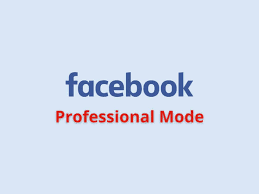As a Blogger sharing your blog contents on social media platforms like Facebook and Twitter is one of the easiest means to drive traffic to your blog and improve your blog domain authority in search engine ranking . If you are blogging on Google Blogger/Blogspot and using the default or an old Blogger template you might discover that post thumbnails is not visible when you shared any of your blog post on Facebook or Twitter. This is simply because Open Graph Meta Tags are not added to header section of your blog. In one of our recent updates I shared with you How to Add Social Media Icon in Blogger so today I have prepared and will be sharing the easy step by step guide to add Facebook and Twitter Open Graph Meta Tags In Blogger with any hassle. Just follow all the guidelines listed in this article. Before we begin we need to understand what open graph meta tags are, what they does and how to Integrate them in Blogger. What Are Open Graph Meta Tags? Open Graph M...
How to Add Stylish Maintenance Mode in Blogger
Published by
Peter Ogunleye
On
The process of adding a stylish maintenance mode in Blogger is an essential aspect of website management. When performing updates, resolving issues, or making significant changes to your Blogger website, it is crucial to have a visually appealing and informative maintenance page that keeps visitors informed and engaged. This blog post will guide you through the steps of adding a stylish maintenance mode in Blogger, allowing you to create a professional and user-friendly experience for your audience during periods of website maintenance. In this guide, we will explore the concept of maintenance mode and its significance in website management. We will discuss the benefits of having a stylish maintenance mode in Blogger and how it enhances the user experience. Additionally, we will provide a step-by-step walkthrough of the process, covering the preparation, customization, activation, and communication aspects of implementing a stylish maintenance mode. By the end of this blog post...
How to Enable and Disable Facebook's Professional Mode
Published by
Peter Ogunleye
On
In the ever-evolving world of social media, Facebook continues to introduce new features and tools to enhance user experience. One such feature is Facebook's Professional Mode, designed to cater to creators and individuals looking to take their social media presence to the next level. In this comprehensive guide, we will explore what Professional Mode on Facebook is, how to enable it on your smartphone devices, and how to disable it if needed. Understanding Facebook's Professional Mode Facebook's Professional Mode is a powerful tool that allows users to customize their Facebook experience according to their professional goals and aspirations. This mode is specifically designed for entrepreneurs, businesses, and content creators who want to promote their brand or build a professional network on the platform. By enabling Professional Mode, users gain access to a range of advanced features and tools that are not available to regular Facebook users. These features include enhan...