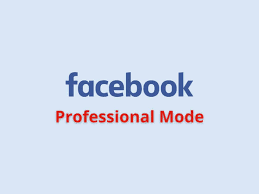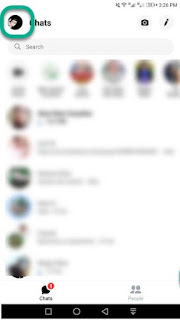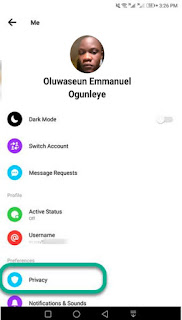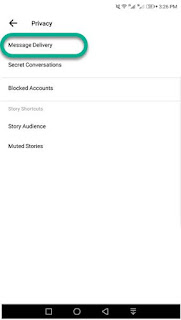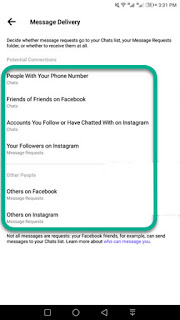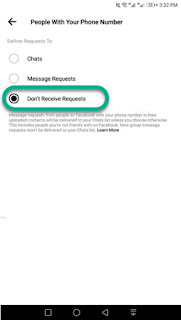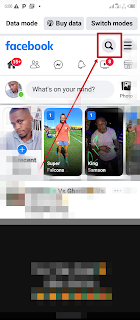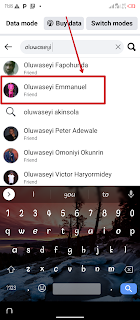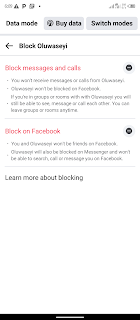In today's digital age, social media platforms like Facebook have become an integral part of our lives. With the ability to connect with friends, family, and even businesses, Facebook offers a convenient way to stay in touch. However, with the increasing number of message requests flooding our inboxes, it's important to know how to manage them effectively.
In this comprehensive guide, we will explore different methods to control and restrict message requests on Facebook.
Understanding Message Requests on Facebook
Before we delve into the various methods to manage message requests, let's first understand what they are. When someone who is not connected with you on Facebook sends you a message, it lands in the Message Requests folder.
You may want to read this post :
This feature is designed to allow users to connect with others they don't know. However, it can sometimes become overwhelming, especially if privacy is a concern.
Method 1: Using the Facebook Messenger App
The Facebook Messenger app provides a user-friendly interface to manage message requests. Follow these steps to control who can send you messages:
- Open the Messenger app: Launch the Messenger app on your Android or iOS device.
- Access Messenger Settings: Tap on your profile picture located at the top left corner of the app. This will open the Messenger Settings menu.
- Navigate to Privacy settings: Scroll down and select the "Privacy" option from the menu.
- Select Message Delivery: In the Privacy settings, tap on "Message Delivery" to customize your message preferences.
- Manage message requests: Under the "Message Delivery" section, you will find different options to control who can send you messages. These options include:
- People you follow or have chatted with on Instagram
- Your Instagram followers
- Friends of your friends on Facebook
- People with your phone number in their phone's contact list
- Everyone else on Facebook and Instagram
- Choose delivery options: For each group, you can choose to receive messages in your Chats inbox, as message requests, or not receive requests at all. Select the option that suits your preferences.
By following these steps, you can customize your message requests on the Facebook Messenger app, ensuring that you receive messages from the desired groups only.
Method 2: Controlling Message Requests on Facebook
Apart from the Messenger app, you can also manage message requests on Facebook itself. Here's how:
- Sign in to your Facebook account: Access your Facebook account by entering your login information.
- Access Facebook settings: Click on the three horizontal dots at the top of the page, next to your name. From the drop-down menu, select "Preferences."
- Manage message delivery:In the Preferences window, click on "Manage Message Delivery" to adjust your message settings.
Related Posts
- Customize message preferences: The "Manage Message Delivery" section allows you to control how you receive messages from different groups, including people with your phone number, your Instagram followers, and friends of friends on Facebook. Select the delivery option that best suits your needs.
By utilizing the Facebook settings, you can further refine your message preferences and control who can send you messages on the platform.
Method 3: Blocking Individuals from Sending Messages
If you want to prevent specific individuals from sending you messages on Facebook, you can use the blocking feature. Follow these steps to block someone while still remaining connected on Facebook:
- Open the Messenger app or Facebook website: Launch the Messenger app on your mobile device or access Facebook on your computer.
- Search for the person: In the Messenger app, tap the "Search" bar at the top and enter the person's name. On Facebook, use the search bar at the top of the page to find the person.
- Select the person: Once you find the person, tap on their name to open the chat conversation.
- Access profile information: In the chat conversation, tap on the person's name at the top to access their profile information.
- Scroll down and tap Block: Scroll down the person's profile information and tap on the "Block" option.
- Choose blocking option: You will be presented with two blocking options:
- Block Messages and Calls: This option prevents the person from sending you messages or calling you using the Facebook Messenger app. However, they will still be able to see your messages in group chats.
- Block on Facebook: This option blocks the user from interacting with you anywhere on Facebook, including group chats.
By utilizing the blocking feature, you can prevent individuals from sending you unwanted messages while still maintaining your connection on Facebook.
Additional Tips for Managing Message Requests
Here are some additional tips to help you effectively manage message requests on Facebook:
- Regularly review your message requests: Take time to review your message requests to ensure you don't miss any important messages from people you may not be connected with.
- Utilize the spam filtering feature: Facebook and Messenger have built-in spam filtering algorithms that help identify and filter out potential spam messages. However, it's always a good practice to review filtered messages to ensure no important messages are missed.
- Customize your message preferences regularly: As your connections and preferences change, it's important to revisit your message preferences and adjust them accordingly. This will ensure that you receive messages from the desired groups and individuals.
Remember, managing message requests on Facebook is crucial for maintaining privacy and controlling your online interactions. By following the methods and tips outlined in this guide, you can take control of your message inbox and have a more streamlined messaging experience on Facebook.
Warning!All Our Posts Are Protected by DMCA. Therefore Copying Or Republishing Of The Contents Of This Blog Without Our Permission Is Highly Prohibited!
If Discovered, Immediate Legal Action Will Be Taken Against Violator.
That's All
Thanks for reading our blog
Have a great day ahead!😍
© TechBrainaic
All right reserved