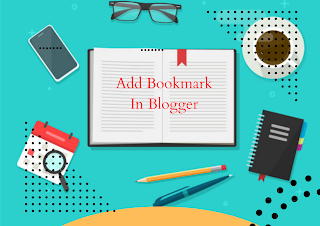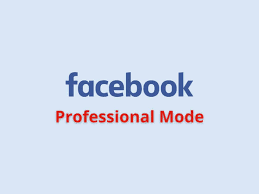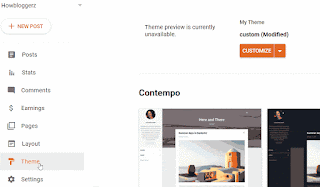As a Blogger sharing your blog contents on social media platforms like Facebook and Twitter is one of the easiest means to drive traffic to your blog and improve your blog domain authority in search engine ranking . If you are blogging on Google Blogger/Blogspot and using the default or an old Blogger template you might discover that post thumbnails is not visible when you shared any of your blog post on Facebook or Twitter. This is simply because Open Graph Meta Tags are not added to header section of your blog. In one of our recent updates I shared with you How to Add Social Media Icon in Blogger so today I have prepared and will be sharing the easy step by step guide to add Facebook and Twitter Open Graph Meta Tags In Blogger with any hassle. Just follow all the guidelines listed in this article. Before we begin we need to understand what open graph meta tags are, what they does and how to Integrate them in Blogger. What Are Open Graph Meta Tags? Open Graph M...
How To Setup Bookmark Post Widget in Blogger
Published by
Peter Ogunleye
On
Good day amazing lovers and readers of TechBrainaic , how are you guess you're doing great?. Today I will be sharing with you how to setup bookmark widget in Blogger. What Is Bookmark And How Does It Work? Bookmark is a record of the address of a file or Internet page, serving as a shortcut to it. In a more simple blogging term, Bookmark Widget in Blogger is a widget where you can easily save your favorite posts/articles for future and further reading without the need to write down or memorize the URL of the post/website. Bookmarks is one of the features commonly present in most internet browsers such as Opera, Mozilla Firefox, Google Chrome, Internet Explorer, Brave and many more to store the address or name of a website and group URL addresses according to the specified theme or themes. See What Others are Reading : How to Remove All Widgets in Blogger Template 2022 How To Add Facebook Open Graph Meta Tags In Blogger 2022 How to Integrate ...
How to Enable and Disable Facebook's Professional Mode
Published by
Peter Ogunleye
On
In the ever-evolving world of social media, Facebook continues to introduce new features and tools to enhance user experience. One such feature is Facebook's Professional Mode, designed to cater to creators and individuals looking to take their social media presence to the next level. In this comprehensive guide, we will explore what Professional Mode on Facebook is, how to enable it on your smartphone devices, and how to disable it if needed. Understanding Facebook's Professional Mode Facebook's Professional Mode is a powerful tool that allows users to customize their Facebook experience according to their professional goals and aspirations. This mode is specifically designed for entrepreneurs, businesses, and content creators who want to promote their brand or build a professional network on the platform. By enabling Professional Mode, users gain access to a range of advanced features and tools that are not available to regular Facebook users. These features include enhan...