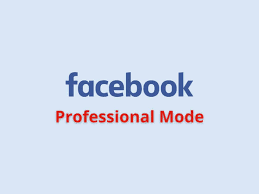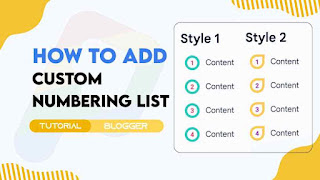Welcome to our blog post on adding custom numbering list styles to your Blogger website. As a Blogger user, you may have noticed that the default numbering list styles provided by the platform can be limiting in terms of design and customization options. However, with a few simple steps, you can enhance the appearance of your numbered lists and give them a unique and personalized touch.
In this article, we will delve into the world of custom numbering list styles and explore how you can effortlessly integrate them into your Blogger posts. We'll discuss the benefits of customizing your list styles, provide a step-by-step guide to creating and implementing these styles, showcase examples of creative numbering list designs, address common issues that may arise, and offer tips for optimizing your custom styles.
So, whether you want to make your numbered lists more visually appealing, match your branding, or simply add a touch of creativity to your blog posts, this guide will equip you with the knowledge and tools to achieve just that. Let's dive in and discover the exciting possibilities of custom numbering list styles on Blogger.
Understanding Numbering List Styles in Blogger
When creating content in Blogger, using numbering list styles can help organize information and make it more reader-friendly. Numbering list styles are used to present items in a specific order or sequence.
The default numbering list style in Blogger is a simple numeric style, where each item in the list is automatically assigned a number starting from 1. This default style provides a basic and straightforward way to organize and present information in a sequential manner.
When you create a numbered list in Blogger, each list item is automatically preceded by a number followed by a period. The numbering continues incrementally as you add more items to the list. The default numbering list style is commonly used for presenting steps, instructions, or any information that follows a specific order or sequence.
While the default numbering list style is functional and widely used, Blogger also offers customization options to modify the appearance of your numbering lists. You can adjust the font, size, color, and other styling properties to match your blog's design and branding.
By default, Blogger does not provide advanced numbering list styles, such as using Roman numerals or customized symbols. However, with some CSS customization, you can achieve different numbering styles or use icons or images as list markers.
Limitations of Default Numbering List Styles in Blogger
While the default numbering list style in Blogger is functional, it does have some limitations that may impact its usage. Here are a few limitations of the default styles:
- Limited Styling Options: The default numbering list style offers limited customization options. You can't easily change the appearance of the numbers or the list items, such as the font, size, color, or spacing. This can restrict your ability to match the list style with your blog's overall design or create a unique visual presentation.
- Lack of Advanced Numbering Styles: The default numbering list style only supports basic numeric sequencing. It does not provide options for advanced numbering styles like Roman numerals, letters, or customized symbols. If you want to use these alternative numbering styles, you'll need to resort to manual formatting or CSS customization.
- Inflexible List Structure: The default numbering list style follows a standard numbering pattern starting from 1. It may not be suitable for scenarios where you need to start the list from a different number or have non-sequential numbering. Modifying the default style to accommodate such requirements can be challenging without CSS customization.
- Limited List Marker Options: The default style uses numeric characters as list markers. If you prefer to use other types of markers, such as icons or images, the default style does not provide direct support for this. Achieving custom list markers requires additional CSS customization.
- Compatibility and Responsiveness: Depending on the device or browser used to view your blog, the default numbering list style may not always display consistently. Different platforms can interpret the default styles differently, leading to variations in the appearance of numbered lists.
To overcome these limitations, bloggers often opt for CSS customization or utilize third-party tools and plugins to create more visually appealing and flexible numbering list styles. These alternative solutions allow for greater control over the appearance and functionality of the numbering lists on your blog.
Features of Customized Number List Styles in Blogger
Customizing the numbering list style in your blog can provide several benefits that enhance the overall user experience and visual appeal of your content. Here are some key benefits of customizing the numbering list style:
Branding and Visual Consistency: Customizing the numbering list style allows you to align it with your blog's branding and overall design. By using fonts, colors, and formatting that match your brand identity, you create a cohesive and visually appealing experience for your readers.
Improved Readability: Customizing the numbering list style enables you to optimize the readability of your content. You can choose a font size and spacing that make the list items easy to scan and comprehend, enhancing the overall readability of your blog posts.
Related Posts
Enhanced Visual Hierarchy: Customized numbering list styles can help establish a clear visual hierarchy within your content. By adjusting the size, weight, or color of the numbers and list items, you can guide readers' attention and emphasize important information or key points.
Highlighting Key Information: Custom numbering styles provide flexibility in highlighting specific elements within your list. You can use different colors, icons, or formatting options to draw attention to important items or create visual cues for different types of content.
Visual Differentiation: Customizing the numbering list style allows you to differentiate your blog from others that use the default style. By creating a unique and visually appealing list format, you can make your content stand out and leave a lasting impression on your readers.
Flexibility in Numbering Styles: Customization gives you the freedom to use alternative numbering styles, such as Roman numerals, letters, or customized symbols. This can be particularly useful when presenting content that requires specific numbering conventions or when you want to add a creative touch to your lists.
Consistency Across Platforms: Customized numbering list styles ensure consistency in the appearance of your content across different devices and platforms. By applying a consistent style, you provide a seamless user experience regardless of whether your readers access your blog on desktops, mobile devices, or different browsers.
By taking advantage of the benefits of customizing numbering list styles, you can enhance the visual appeal, readability, and overall user experience of your blog, while also establishing a unique and memorable brand identity.
Ordered HTML List
The <ol> tag is used to begin an ordered list, while each list item is initiated with the <li> tag. By default, the list items will be automatically numbered:
Normal Ordered List Example:-
- Normal Ordered
- Normal Ordered
Custom Ordered List Example:-
- Content
- Content
- Content
- Content
- Content
- Content
- Content
- Content
Without delaying further, let's explore the process of adding a custom numbering list style on Blogger.
How to Add Custom Numbering List Style on Blogger
Important!
Before we start adding codes in XML, I will recommend you to take a Backup of your current theme. By chance if any problem occurs, you can restore it later.
Step 2: On Blogger Dashboard, click Theme.
Step 3: Click the arrow down icon next to 'customize' button.
Step 4: Click Edit HTML, you will be redirected to editing page.
Step 5: Now search the code ]]></b:skin> or /*]]>*/</style> and paste the following CSS Codes just above to it.
CSS for Style 1
ol.style1{counter-reset:numbers;list-style:none;padding:0}ol.style1>li{counter-increment:numbers;margin-bottom:25px;position:relative;margin-left:55px}ol.style1>li img{margin:15px 0;width:100%;display:block}ol.style1>li #box-download img{margin:0}ol.style1>li::before{content:counter(numbers);line-height:23px;font-family:'Noto Sans',sans-serif;font-size:14px;font-weight:700;left:-45px;width:32px;height:32px;text-align:center;position:absolute;color:#eb3b5a;border:5px solid rgba(42,203,186,1);border-radius:50px;top:-2px}ol.standard li,ol.style0 li,ol.style1 li ul li,ol.style2 li{margin-bottom:15px}ol.style1 li ul{margin-top:15px}.drK ol.style1>li::before{color:#7efff5;border-color:rgba(50,255,126,1)}
Or, CSS for Style 2
ol.style2{counter-reset:numbers;list-style:none;padding:0}ol.style2>li{counter-increment:numbers;margin-bottom:25px;position:relative;margin-left:55px}ol.style2>li img{margin:15px 0;width:100%;display:block}ol.style2>li::before{content:counter(numbers);line-height:23px;font-family:'var(--fontB)';font-size:14px;font-weight:700;left:-45px;width:32px;height:32px;text-align:center;position:absolute;color:#9c27b0;border:5px solid rgb(254 202 87);border-radius:50% 0 50% 50%;top:-2px}ol.style2 li ul li{margin-bottom:15px}ol.style2 li ul{margin-top:15px}.drK ol.style2>li::before{color:#fff200;border-color:rgba(24,220,255,1)}
Don't forget to change .drK with your website theme dark mode class, if your theme did not have a dark mode feature then keep default!
Step 6: Save the html changes by clicking on the save icon
Step 7: Then go to the post/page or place which you want to add Custom Numbering List
Step 8: Then if you are doing this in page/post then don't forget to change Compose view to the HTML view
Step 9: Now paste the following HTML code to that place
HTML for Style 1
<ol class="style1">
<li>Content</li>
<li>Content</li>
<li>Content</li>
<li>Content</li></ol>
HTML for Style 2
<ol class="style2">
<li>Content</li>
<li>Content</li>
<li>Content</li>
<li>Content</li></ol>
You can change html texts as you want in the code box!
Step 10: Then Save or Publish.
Conclusion
Customizing the numbering list style in your blog is a powerful tool that allows you to enhance the visual appeal, readability, and overall user experience of your content. By deviating from the default styles provided by Blogger, you can create a unique and branded look that aligns with your blog's identity.
Through customization, you can establish a consistent visual hierarchy, highlight key information, and improve the overall readability of your lists. By choosing fonts, colors, and formatting options that match your brand, you create a cohesive and visually appealing experience for your readers.
Furthermore, custom numbering list styles offer flexibility in terms of different numbering formats, allowing you to add creativity and uniqueness to your content. Whether it's using Roman numerals, letters, or customized symbols, you have the freedom to create visually appealing and distinctive lists.
By customizing numbering list styles, you not only differentiate your blog from others but also provide a consistent experience across different devices and platforms. This ensures that your content is visually appealing and accessible to your readers, regardless of how they access your blog.
In conclusion, the benefits of customizing numbering list styles are numerous. It allows you to brand your blog, improve readability, highlight important information, and create a unique and memorable user experience. So, take advantage of the customization options available in Blogger and make your numbering lists visually appealing and engaging for your readers.
Warning!All Our Posts Are Protected by DMCA. Therefore Copying Or Republishing Of The Contents Of This Blog Without Our Permission Is Highly Prohibited!
If Discovered, Immediate Legal Action Will Be Taken Against Violator.
That's All
Thanks for reading our blog
Have a great day ahead!😍
© TechBrainaic
All right reserved