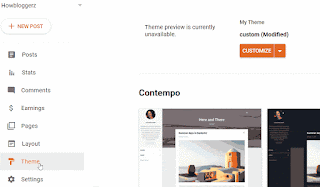The Glo New Reward Lucky Number promotion is an exciting opportunity for Glo subscribers to win cash prizes by participating in a lucky number game. This promotion, launched by Glo, a leading telecommunications company, aims to reward its loyal customers and add an element of fun and excitement to their mobile experience. During the promotion period, Glo subscribers have the chance to dial a designated code and receive a unique lucky number. The objective is to match this lucky number with the winning number drawn by Glo. If a participant's lucky number matches the winning number, they become eligible for cash prizes, including the grand prize of N100,000. In this blog post, we will delve into the details of the Glo New Reward Lucky Number promotion, explaining how subscribers can participate, providing tips to increase their chances of winning, and sharing success stories of previous winners. Whether you're a Glo subscriber looking for a thrilling gaming experience or eag...
Mastering On-Page SEO: A Comprehensive Guide for Blogger Users
Published by
Peter Ogunleye
On
As a blogger, you've probably heard of Search Engine Optimization (SEO) and how it can help your blog rank higher in search engine results pages (SERPs). But did you know that On-Page SEO is just as important as Off-Page SEO? In fact, On-Page SEO is the foundation of any successful SEO strategy. In this comprehensive guide, we will cover everything you need to know about On-Page SEO for Blogger users. Introduction to On-Page SEO On-Page SEO refers to the optimization of individual web pages to improve their ranking and visibility in search engine results. It includes optimizing your website's content, HTML source code, and images. On-Page SEO is important because it helps search engines understand what your website is all about and how relevant it is to the user's search query. The Importance of On-Page SEO for Bloggers As a blogger, your ultimate goal is to attract more visitors to your website. On-Page SEO plays a crucial role in achieving this goal. By optimizing your bl...
How to add a Stylish Note Block [Notebox] in any Blogger Template
Published by
Peter Ogunleye
On
Adding a stylish note block , also known as a notebox , to your Blogger template can greatly enhance the visual appeal and user experience of your blog. Noteboxes are effective tools for highlighting important information, providing additional context, or drawing attention to specific content. Whether you want to share tips, reminders, or important announcements, incorporating a notebox in your Blogger template can make your content more engaging and visually appealing. In this guide, we will walk you through the step-by-step process of adding a stylish note block to any Blogger template, allowing you to customize and personalize your blog to better suit your needs. Let's dive in and discover how you can create eye-catching noteboxes that will captivate your readers and make your content stand out. Brief Overview A stylish note block, also known as a notebox, is a visually appealing element that is added to a blog or website to draw attention to specific content...