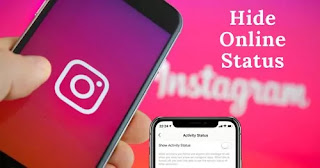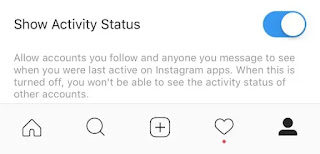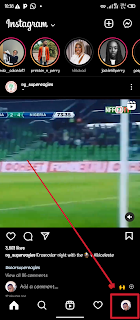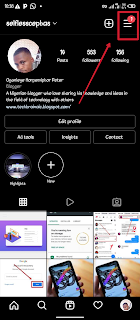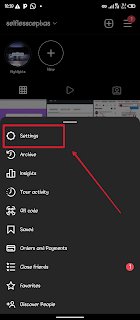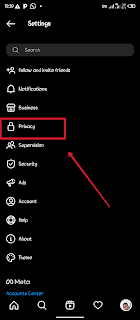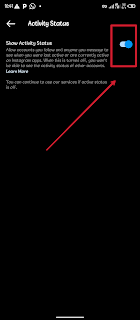In today's digital age, social media platforms like Instagram have become an integral part of our lives. However, there are times when we may want to take a break from the constant notifications and messages, and enjoy some peace and privacy while browsing the app. That's where the option to disable the active status on Instagram comes in handy. Just as we discussed extensively in our previous article How to Download Instagram Reel on Android device. In this comprehensive guide, we will walk you through the process of turning off your active status on both the Instagram website and mobile app, and discuss why you might want to do so.
Why Disable Active Status on Instagram?
Before we delve into the step-by-step process of disabling active status on Instagram, let's first understand why you might want to do it. There are several reasons why users choose to turn off their active status:
- Privacy: Disabling the active status prevents other users from seeing when you were last active on Instagram. This can be beneficial if you value your privacy and don't want others to know your online activity.
- Avoiding Pressure: When your active status is visible, others may expect an immediate response to their messages. By disabling it, you can avoid feeling pressured to reply right away.
- Social Media Detox: Taking a break from social media can be refreshing and beneficial for your mental health. Disabling the active status allows you to browse Instagram without constantly being bombarded with notifications.
Now that we understand the benefits of disabling active status, let's explore how you can do it on both the Instagram website and mobile app.
You may want to read this post :
How to Disable Active Status on the Instagram Website
If you prefer using Instagram on your desktop or laptop, here's a step-by-step guide to disabling your active status:
- First, open your preferred web browser and visit the Instagram website (instagram.com).
- Log in to your Instagram account using your credentials.
- Once you're logged in, click on your profile picture located in the top right corner of the screen. This will take you to your profile page.
- Next, click on the gear icon next to "Edit Profile" and select "Privacy and Security" from the drop-down menu.
- Scroll down to the "Activity Status" section, and you will find the option to "Show Activity Status."
- To disable your active status, simply toggle off the switch next to "Show Activity Status."
By following these simple steps, you can effectively disable your active status on the Instagram website and enjoy a more private browsing experience.
How to Disable Active Status on the Instagram Mobile App
If you prefer using Instagram on your mobile device, whether it's an iPhone or an Android, here's how you can disable your active status:
- Open the Instagram app on your mobile device.
- Tap on your profile picture located in the bottom right corner of the screen. This will take you to your profile page.
- Look for the three horizontal lines in the top right corner of the screen and tap on them to access the menu.
- Scroll down and tap on "Settings."
- In the settings menu, tap on "Privacy."
- Under the "Connections" section, tap on "Activity Status."
- Finally, toggle off the switch next to "Show Activity Status" to disable your active status.
Now, when you browse Instagram on your mobile device, your active status will no longer be visible to others.
Additional Privacy Tips for Instagram
Disabling your active status is just one way to enhance your privacy on Instagram. Here are a few additional tips to further protect your privacy on the platform:
1. Make your Instagram account private: By setting your account to private, you can restrict access to your posts and stories to approved followers only. This ensures that only people you explicitly allow can view your content.
2. Hide your Instagram photos: If you want to hide specific photos or videos from your profile without deleting them, you can use the archive feature. Archiving your posts makes them only visible to you, and you can choose to make them public again whenever you want.
Related Posts
3. Restrict certain users: If you want to hide your active status from specific users without disabling it for everyone, you can use the restrict feature. Restricting someone prevents them from seeing when you're online or if you've read their messages, while still allowing you to view their messages without them knowing.
By implementing these additional privacy measures, you can have more control over your Instagram experience and ensure that your online activity remains private.
Frequently Asked Questions
Can I see if someone turned off their active status on Instagram?
Unfortunately, there is no direct way to determine if someone has turned off their active status on Instagram. However, you can try sending them a direct message and see if they respond. If they do, it indicates that they are active, even if their active status is not visible.
How do I turn on active status on Instagram?
If you previously turned off your active status and want to turn it back on, follow these steps:
- Open the Instagram app on your mobile device or visit the Instagram website.
- Access the settings menu.
- Find the "Privacy" or "Activity Status" section.
- Toggle on the switch next to "Show Activity Status" to enable your active status.
How can I see someone's activity on Instagram?
Instagram used to have an activity tab that allowed users to see the recent activity of the accounts they follow. However, this feature has been removed. Currently, the only way to see someone's activity is if they like or comment on your posts or send you direct messages.
Final Thoughts
Disabling your active status on Instagram can provide you with a sense of privacy and control over your online presence. Whether you want to take a break from social media, avoid feeling pressured to respond immediately, or simply value your privacy, turning off your active status is a simple and effective solution.
By following the step-by-step instructions provided in this guide, you can easily disable your active status on both the Instagram website and mobile app. Remember, your online presence is yours to manage, and taking the time to customize your privacy settings can greatly enhance your Instagram experience.
Warning!All Our Posts Are Protected by DMCA. Therefore Copying Or Republishing Of The Contents Of This Blog Without Our Permission Is Highly Prohibited!
If Discovered, Immediate Legal Action Will Be Taken Against Violator.
That's All
Thanks for reading our blog
Have a great day ahead!😍
© TechBrainaic
All right reserved